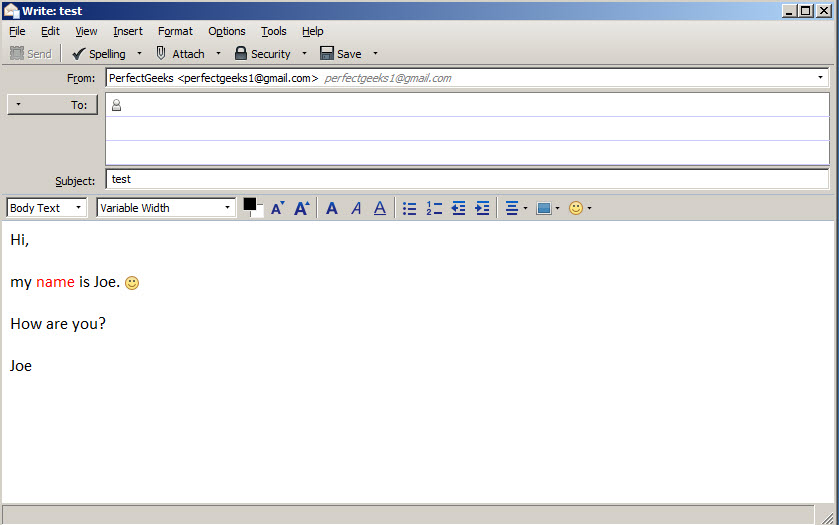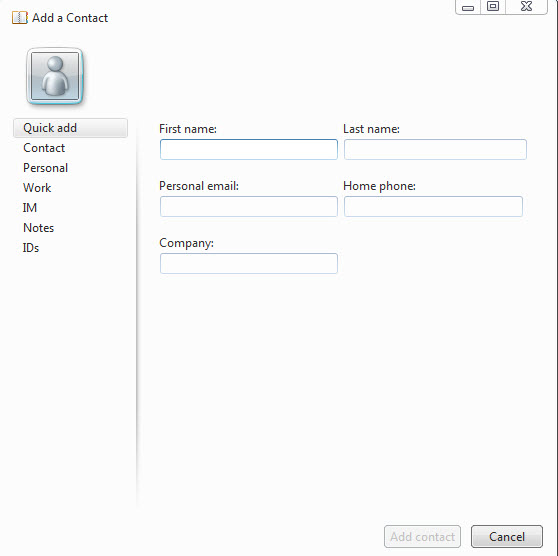Mozilla Thunderbird is an email client that is able to manage multiple email accounts. Using this program, users are able to add their email addresses and read, send or receive emails for multiple accounts. Is developed by the authors of Firefox browser, it detects automatically settings helping you to add a new email account in seconds.
It has a modern and intuitive interface, provides useful tools to create new emails (emoticons, text formatting) and offers protection for spam emails.
1. Clean interface
The program has a high level of usability and interface is very clean.
2. Easy email setup
Is easy to add new email addresses in Thunderbird’s interface. You can customize the display name (name that appears when people view your email in their Inbox).
3. Find settings automatically
When you add a new email address, often you may get errors and you don’t know how to solve them. But Thunderbird find automatically all settings and you can finalize creating the account (adding email address in interface) just with a few click on Next button.
As you can see, i have tested a Gmail email address, and this client supports IMAP and POP3 protocols.
4. Manual configuration supported
Allows to customize connection settings to your email account. You can change protocols, port, server address, authentication method, encryption type and more. It may be useful for advanced users that needs a specific customization.
5. Friendly email compose
It provides the most used tools needed to create an email. You can customize colors, use emoticons, change font family and size, create lists.
6. Insert images, links, tables
It has shortcuts to add links, images and tables he body of your emails.
7. Good spell checker
If you write a large email, a spell shecker may be useful to suggest corrections for misspelled words. And Thunderbird’s spell checker works great.
8. Alert if you forgot to add attachment
Often it happens, at least in my case, to write about a file or image that i want to attach to email, but i forget to add the attachment. If you write in email word attach or attachment and you don’t add any attachment, the program is smart to remind you that maybe you need to add an attachment.
9. Anti spam and security features
Can detect junk or spam email messages, mark them with an icon, alert you for suspicious email scams.
10. Use a master password
You can set a master password and that will be required once when you start the program. In this way, you add a security level to your email client and prevent other people that may have access to your computer, to read your messages.
- Download: http://www.mozilla.org/en-US/thunderbird/
- Visit website: http://www.mozilla.org/
- Pros: add new email accounts with a few clicks
- Cons: some usability issues: i cannot find how to open emails in the same window instead multiple ones, marking Junk emails is not very smart and needs more automation
- OS: Windows 8, Windows 7 32-bit and 64-bit, Windows XP, Vista
- License: Freeware